QuickStart Guide
Sections
- A quick introduction to ICD-10-CM
- Locating ICD-10-CM codes
- Favorite Codes
- Coding Guidelines
- Subscription-Based Access
What’s New in Version 6.4.1
- Fixed an issue where the keyboard obscured search results
- Updated subscription screen to clarify how free trial works
What’s New in Version 6.4
• Updated to FY26 version of ICD-10-CM (Oct 1, 2025 – Sept 30, 2026)
• Compatible with iOS 26, iPadOS 26 and MacOS 26 (Tahoe)
• Compatible with iOS 26, iPadOS 26 and MacOS 26 (Tahoe)
• Annual and quarterly subscriptions with free 7 day trial
• Lifetime access if app purchased before October 1, 2025
What’s New in Version 6.3
• Enhanced support for iOS 18
• Fixes for a number of minor bugs.
• Improvements when running on the Mac.
What’s New in Version 6.2
- Includes the April 1 update to ICD10-CM. This version is valid until September 30, 2025 *
- The app will now run on Macintosh computers with Apple silicon
- Select text font size on iPad and Mac to increase font size on larger displays **
- Improved iCloud syncing of favorites
- Fixed several minor bugs
- Under the hood changes to improve app performance and stability
* The April 1 2025 ICD10-CM update did not include any new codes or modified codes. No codes were deleted. The update did include changes to Coding Notes and Coding Guidelines, which have been integrated into this version of the app.
** To use the Font Size feature go to App Settings (in the Browse menu) and drag the Text Size slider.
What’s New in Version 6.1
- Search now displays the number of matching codes, as you type
- New display format for code paths
- Add “Show path to code” pop-up command to all code lists *
- Fixed an issue that could cause Chapter rows to briefly disappear
- Under the hood changes to improve app performance and stability
* To use this feature tap and hold on a listed code until the ‘Show path to this code’ button is displayed.
What’s New in Version 6.0
We have redesigned our ICD-10-CM app to provide a faster, smarter and more intuitive way of working with ICD-10-CM codes on your iPhone, iPad and Mac. The new app has been completely rewritten to provide:
- A new modern interface design
- Fast, responsive navigation
- Search as you type functionality
- Search using Voice Dictation
- Redesigned Favorites Manager
- Sync favorites across devices using iCloud
- Improved code printing and sharing
- A new Settings menu
- Searchable Coding Guidelines
- Redesigned Online QuickStart Guide
- Requires iOS 17 or later
We have exciting plans for the app and would love to hear your comments and suggestions here
A Quick Introduction to ICD-10-CM
ICD-10-CM codes have a standard structure (see the figure below). Codes may contain between 3 and 7 characters, with the first character being a letter (A to Z). The first 3 characters of a code indicates the Category to which the code belongs (e.g., S52 = ‘Fracture of Forearm’). There are a few three-character ICD-10-CM billable codes (e.g. H42 ‘Glaucoma in Diseases Classified Elsewhere’).
The Category portion of the code is followed by a period character (e.g. S52.342A). Everything after the period character is referred to as a Subcategory.
If present, the subcategories are:
- Character 4: Etiology
- cause(s) or manner of causation
- Character 5: Anatomic location
- Character 6: Laterality
- e.g. ‘1′ = Left, ‘2′ = Right, ‘3′ = Bilateral, ‘9’ = Unspecified
- Character 7: Extension Code (see below)
A 7th ‘Extension’ character (if required) specifies additional information about the encounter e.g., ‘A’means ‘Initial Encounter’. It may also be used to represent the stage of a disease. In some twin pregnancy codes, the seventh character is used to specify which fetus is involved.
Occasionally a placeholder ‘X’ character is required in the 5th, 6th or 7th code positions. A placeholder ‘X’ is used in codes that require a later character to have a value but a preceding character position does not have a value. In this case the valueless position is filled with a placeholder ‘X’. When a placeholder character applies, it must be present for the code to be considered valid.
The Ascriva ICD-10-CM-2025 app will take care of constructing the code as required. In general, when coding with ICD-10-CM, choose the code that offers the greatest level of specificity.
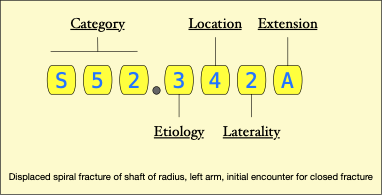
The Ascriva ICD-10-CM-2025 app provides three ways to locate ICD-10-CM codes: Browse, Search and Favorites. When you launch the app you will see buttons at the bottom of the screen to access each of these options (see below). The 4th button “Guidelines” opens a searchable version of the “Official ICD-10-CM Guidelines for Coding and Reporting”.
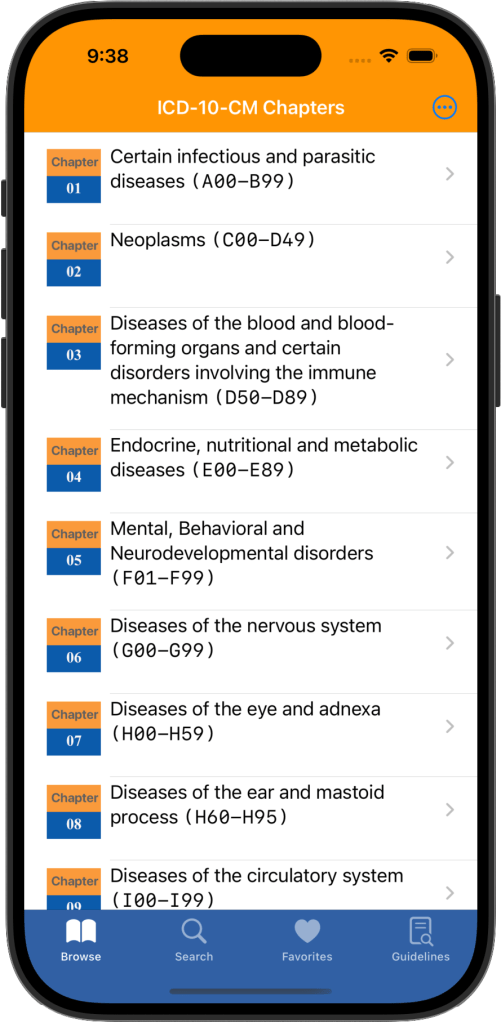
Browsing
ICD-10-CM codes are organized into 22 Chapters, with each chapter containing codes referencing related diagnoses. For example, Chapter 6 contains codes related to Diseases of the Nervous System (the Brain, Spinal Cord and Nerves) with codes starting with G00 – G99.
Within Chapters there are two types of ICD-10-CM codes which we will call “Organizing Codes” and “Billable Codes“. Organizing Codes are used to group categories of codes, while Billable Codes are the actual codes used for coding purposes.
The app clearly distinguishes these two type of codes: Organizing Codes are indicated by a red book icon, while billable codes are identified by a green diamond containing a checkmark symbol (see below).
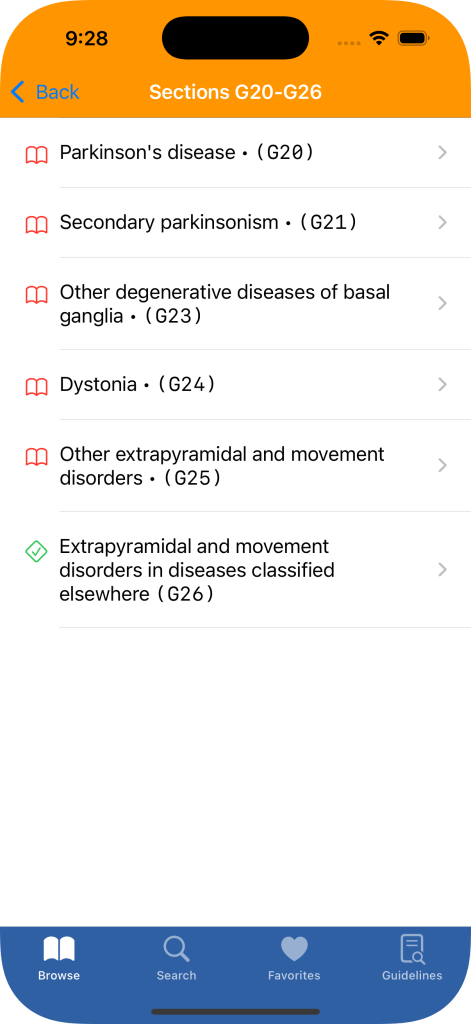
ICD-10-CM codes Chapters are further organized into Blocks, Sections and Codes. For example, Chapter 6 – Diseases of the Nervous System contains a block titled “Inflammatory diseases of the central nervous system” that contains codes starting with G00 – G09. Almost all block codes are organizing codes.
Sections are subsets of codes within a block. For example, within the block mentioned above there is a section: “Bacterial meningitis, not elsewhere classified (G00)“. Sections often contain a mix of organizing and billable codes.
Finally, beneath sections in the ICD-10-CM code hierarchy there are groups of codes (which we will call “Child Codes”) that are a mix of organizing and billable codes.
To browse through the ICD-10-CM hierarchy tap the “Browse” tab at the bottom the screen and then tap on a Chapter to display more specific Block codes. Tapping on a block code will display the associated Section codes, and so on. To return to the prior list of codes tap the “Back” button in the top left of the screen. Tap and hold on the Back button will display a menu of the lists previously viewed. Select a list from the menu to return to that level in the Chapters hierarchy.
When a list of ‘Child Codes’ is displayed you can long-tap (tap and hold) to view the location of the selected code in the ICD-10-CM hierarchy.
Code Information
As previously mentioned, Billable Codes are clearly identified by a green diamond icon enclosing a check mark. If you tap on a billable code the app will display the Code Information Panel for that ICD-10-CM code (below).

From the Code Information Panel you can:
- Copy the code to the Clipboard to share it with other apps
- Add the code to your Favorites Library
- View any Coding Notes related to the code
- Share the code using AirDrop, Mail, Messages etc.
- Search the Web for additional information about the code or disease
- View the Path To the code from it Chapter level
These last three options are available by tapping on the menu icon in the top right of the screen.
Searching for ICD-10-CM Codes
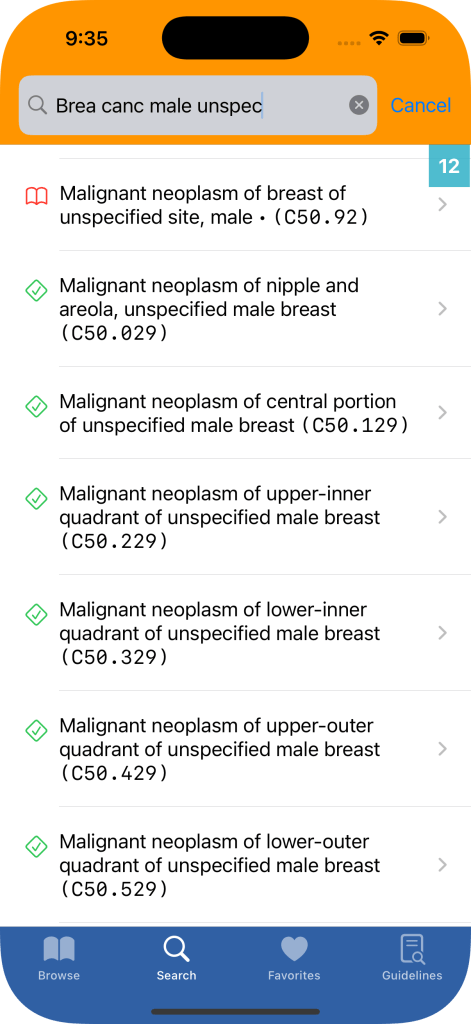
The Ascriva ICD-10-CM app contains an intelligent search engine that rapidly scans over 100,000 terms, synonyms and acronyms to quickly find the codes that you need. The app supports both keyboard input and voice dictation to create a search query.
The app uses a “Search as you Type” interface to iteratively refine the search query based on results. Word order, case and punctuation are ignored when searching. You do not need to type complete words, the first few distinguishing letters of a word will usually suffice. Lets try an example search for breast cancer in a male at an unspecified site:
- Enter “breas” to see a list of matching organizational and billable codes
- Continue entering “breast canc” to see a more refined list
- Now enter “breast cancer male” to further refine the search
- Finally, adding left, right or unspecified will filter by laterality
You can see from this example that complete words are not required and that word order is ignored when searching.
The search engine will automatically translate many commonly used medical terms to the equivalent terms used in ICD-10-CM. For example, enter “breast cancer” and you will see “Malignant neoplasm of breast”.
The search engine also translates commonly used medical acronyms to the equivalent terms used in ICD-10-CM. For example, enter “UTI” and you will see codes related to Cystitis.
Finally, let’s look at a more complex search query. You are seeing a patient for a first visit with a closed non-displaced fracture of the neck of the right femur: Enter “fem neck fract right close init” to find the correct code: S72.044A Nondisplaced fracture of base of neck of right femur, initial encounter for closed fracture.
As you type and search a small badge in the top right corner of the search results lists update to display the number of matching codes.
Click on a code in the search results list to navigate to more specific codes or to the Code Information panel. To return to a prior list of search results tap the “Back” button in the top left of the screen. Tap and hold on the Back button will display a menu of the result previously viewed. Select a list from the menu to return to that list. Tap and hold any code in a search results list to view the location of that code in ICD-10-CM.
Favorites
You can save frequently used ICD-10-CM billable codes to the app’s Favorites library. Favorite codes can be organized into an unlimited number of folders that you create and name. A code may be stored in multiple folders. The app provides an All Favorites folder that displays all the unique codes stored in the Favorites library. You cannot delete or rename the All Favorites folder. Optionally, Favorites library codes and folders can be automatically synced across your devices via iCloud.
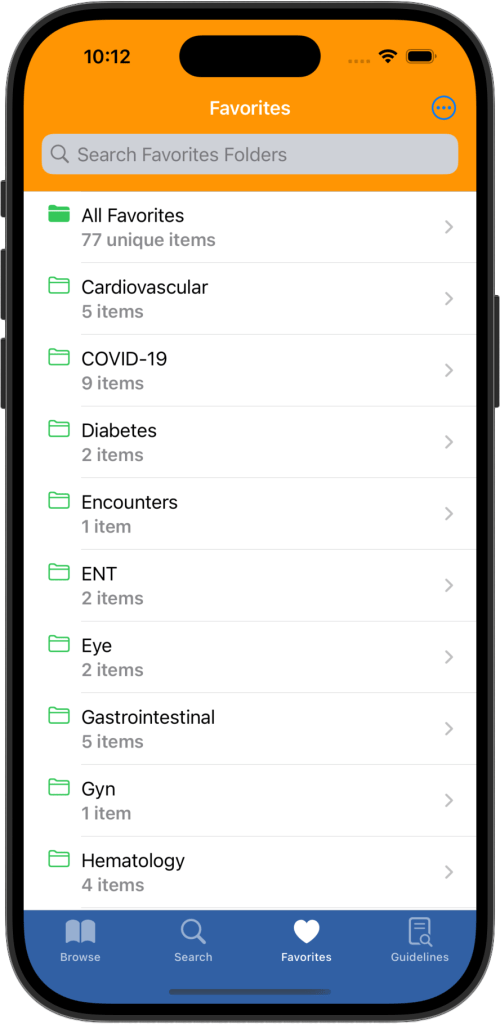
Adding Favorites
You add an ICD-10-CM billable code to the Favorites library from the Code Information panel. The Code Information panel is always available by tapping a billable code in either Browse, Search or Favorites mode. The panel displays a large Add To Favorites button. Tap this button to display the Add to Favorites panel (below)
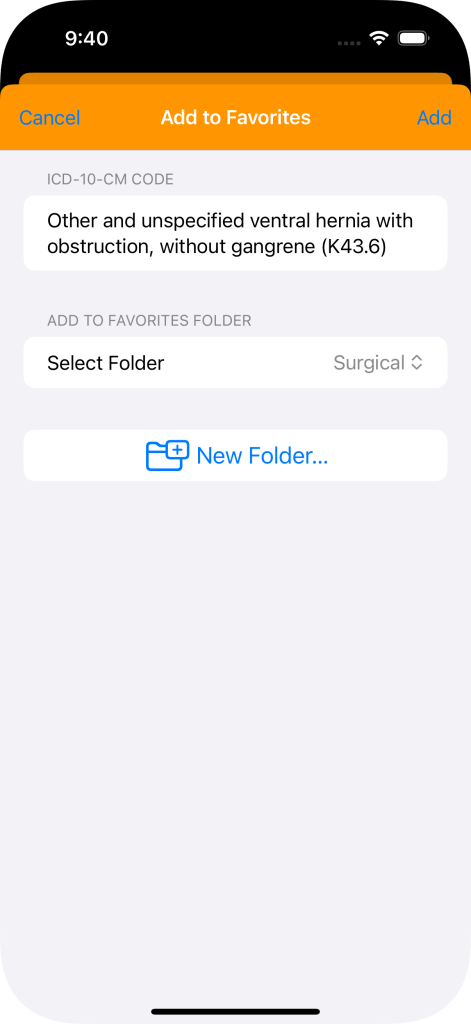
The panel displays the ICD-10-CM code that you wish to save. Tap on Select Folder to select the folder into which you will save the code. To create a new folder tap on New Folder, enter the new folder’s name and tap Save Folder. The newly created folder will become the selected folder. To save the code into the selected folder tap Add in the top right corner of the panel or tap Cancel. Repeat the process to save the code to additional folders. After you save a code to the Favorites library the Add to Favorites button will display the number of folders containing the code.
Managing Favorites
Tap the menu icon in the top right of the display the Favorites Menu
Select Add Folder to create a new favorites folder. Use Export Favorites to save a backup copy of your Favorites library. Import Favorites allows you to import a backup of a Favorites library saved with Export Favorites. When using this feature you have the option to Replace your existing Favorites library with the backup or Merge your existing Favorites library with the codes and folders saved in the backup. Import Legacy Favorites supports importing a backup of a Favorites library created in a version of the ICD-10-CM app before version 6. Verify Favorites Library will check that all of the codes stored in your Favorites library are valid billable codes. This may be an issue if you use the app across multiple releases of ICD-10-CM and added a billable code to the Favorites library that is no longer a valid billable code.
When viewing the list of Favorites folder, tap and hold on a folder to see the options available for that folder.
Select Rename Folder to rename the selected Favorites folder. Delete folder will remove the selected Favorites folder and the codes it contains. If the folder is empty, it will be removed immediately. If the folder contains codes, you will be asked to confirm the removal. Select Share Folder Codes to share a Favorites folder’s codes using the Share Panel. Select Print Folder Codes to print the codes within the selected Favorites folder to an AirPrint-compatible printer. You can also copy, save or share the a PDF version of the selected Favorites folder codes.
Select a code within a Favorites folder to view its Code Information. You can copy the code to the system Clipboard or add the code to an additional Favorites folder from within the Code Information view.
Syncing Favorites
You can choose to automatically sync all Favorites folders and codes across your iPhone, iPad and Mac. This feature is turned off by default. To activate syncing on a device go to the app’s Settings menu by tapping the menu icon in the top right of the Browse screen. You can also control this feature using the device Setting > Apps > ICD-10-CM-2025.
Syncing requires an iCloud account and you must be signed in to your iCloud account on each device that you wish to sync with. You must also have iCloud Drive turned on in Settings > Apple Account > iCloud. To learn how to obtain a free iCloud account from Apple view this video. To learn more how to turn on iCloud Drive view this Apple support document.
After turning on the Sync Favorites with iCloud option in the app’s settings you should quit the app and relaunch it to access the synced favorites.
Currently syncing is not instantaneous. The app syncs its Favorites library with iCloud when launched, when becoming inactive and when quitting. For example, if you use the app on your iPhone to make changes to the Favorites library and then quit the app, any changes made will be present if you later launch the app on your iPad or Mac.
You can also manually import and export copies of your Favorites library using the “Import Favorites…” and “Export Favorites…” options in the Favorites menu. These functions are intended to support sharing your Favorites library with other Ascriva ICD-10-CM App users and to create an emergency backup of your Favorites library.
If the iCloud syncing feature fails to update the Favorites library on a device, you can force an update. To do so go to Favorites and select “Import Favorites…” from the menu in the top right of the display. Navigate to “iCloud Drive” and open the “ICD10-CM” folder (the folder should display the app’s icon), then select the “ICD10_Favorites.json” file that you want to import to the app’s Favorites library. You will be asked if you want to overwrite or merge with any favorites in the current library. Select an option and the favorites library will be updated.
Printing Favorites
The app supports printing folder codes to AirPrint-enabled printers. To print the codes within a Favorites folder: long tap on the folder name, select “Print Folder Codes” from the pop-up menu and select “Print” from the share pane. Select the AirPrint-enabled printer that you wish to use, select from the displayed print options and tap “Print”. This will print a formatted table of the codes in the selected folder.
To change the order of the codes in a folder before printing, open the folder and drag the codes into your preferred print sequence. Alternatively, open the folder and tap “Edit” to reorder or delete codes.
The sharing panel displayed by selecting “Print Folder Codes” also allows you to share a folder’s codes as a formatted PDF using Airdrop, Message, Mail and other compatible apps. From this panel you can also copy a folder’s codes to the system clipboard or save a formatted PDF of the codes using “Save to Files”.
Guidelines
The U.S. Centers for Medicare and Medicaid Services (CMS) provides a set of guidelines for coding and reporting using ICD-10-CM. These coding and reporting guidelines, intended as a companion reference to ICD-10-CM, are provided as a searchable PDF within the app.
To view the guidelines document tap on the Guidelines tab. To search the guidelines document tap on the search icon in the top right of the display. Enter the text that you wish to find. If the text exists in the document the number of occurrence is displayed beside the search field along with up and down arrows that allow you to move forward and backwards through the locations of the found text within the document.
Tapping to select text in the guidelines document displays a menu of options for the selected text, including: Copy, Look Up, Search Web, Translate and Share. If the device is running iOS 18 you will also see Apple Intelligence Writing Tools, which can summarize and rewrite the selected text.
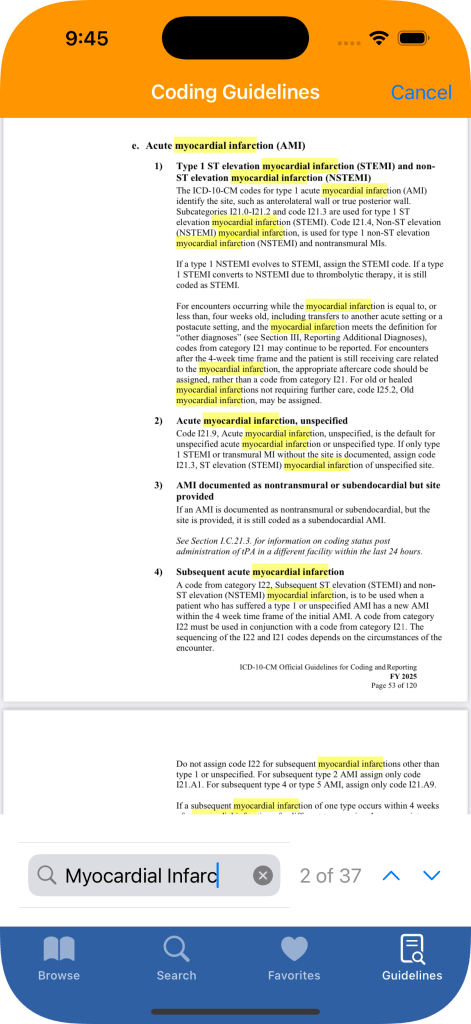
Subscription-Based Access
Since 2017, the Ascriva ICD-10-CM App has been available as a one-time purchase on the Apple App Store. Once purchased, the app could be used indefinitely with free access to all future updates. If you purchased the app before October 1, 2025 unlimited access will continue as usual.
Beginning October 1, 2025, the Ascriva ICD-10-CM App for iPhone, iPad, and Mac will be available to new users through App Store subscriptions, offered in two plans: $9.99 per year or $3.99 every three months. Each subscription includes a free 7-day trial, allowing new users to explore the app and determine whether it suits their needs—risk free. If the app isn’t right for you, simply cancel before the 7-day free trial ends and you won’t be charged. Subscriptions automatically renew unless canceled through your Apple ID settings at least 24 hours before the end of the current subscription period.
We deeply appreciate the support of users who have purchased the app over the past seven years. If you bought the Ascriva ICD-10-CM App before October 1, 2025, you will continue to enjoy lifetime access at no additional cost. This should happen automatically when you open the app – you may be asked (once) to enter your App Store user ID and password to confirm your purchase. However, if you’ve previously purchased the app and are unexpectedly shown a subscription offer, please reach out to us at support@ascriva.com— we’ll be happy to help.